Documentation
What is it?
With the File Lister utility you can automatically generate a worksheet in Excel containing a list of files from a specified folder, which includes the capabilities to list specific file types, specific system information about the files (e.g. Parent Folder, Size, Date Last Modified, etc.), as well as a selectable link to the file or folder, how many files to list per worksheet, and which system information attributes to sort by.
A custom external script can also be executed per file found in order to obtain further information about each file. 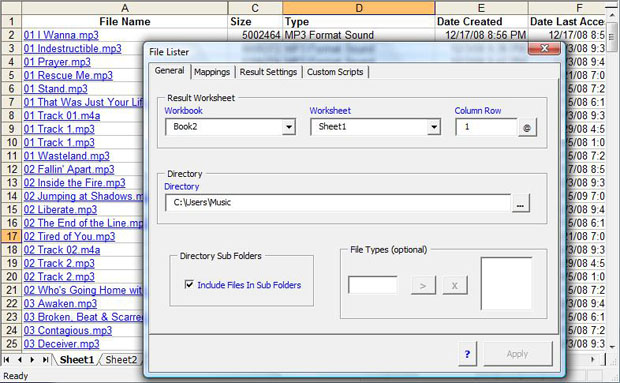
|
Utility Definitions: |
|
General Tab: Workbook: The Workbook is the name of the Excel file that will contain the result worksheet Worksheet: The Worksheet is the name of the worksheet within the defined Workbook that will contain the result file list Column Row: The Column Row is the row number that contains the column headings @: Select the @ button to automatically generate the default column headings Directory: The directory is the path to the folder to search for files Include Files In Sub Folders: Check Include Files In Sub Folders when you want to search for files in all folders found beneath the specified directory File Types: File Types are utilized to define a list of file extensions to search for. All other file types will be ignored Mappings Tab: Mapped Result Columns: The Mapped Result Columns is utilized to define which column the extracted information from each file will be entered to. A selectable link to each file or parent folder can be defined by toggling on the Hyperlink checkbox within the hyperlink column within the available information list. Comment: The Comment field is utilized to enter a user defined value. The user value will be entered in each cell value for each file found. Result Settings Tab: Result Settings: Select Append to add the files found to the current worksheet or Replace to clear the result worksheet before creating the list of files. First Sort: Select the column name to sort the result list by. Second Sort: If the first sort column is defined select the column name to sort by when a duplicate value is found within the rows of the first sort column. Custom Scripts Tab: Script: The custom scripts tab is utilized to enter a custom external program. Every file found will be passed to the custom script during processing. The output of the custom script will be entered in the script column name if defined within the Mappings Tab. Contact our support team for custom script services. |