Documentation
What is it?
| With the Rollup Sheets utility you can specify a group of cells that will be merged from multiple sheets in Excel. The rollup sheet can be a list, or sum or joined / concatenated cell values. View Demonstration Video 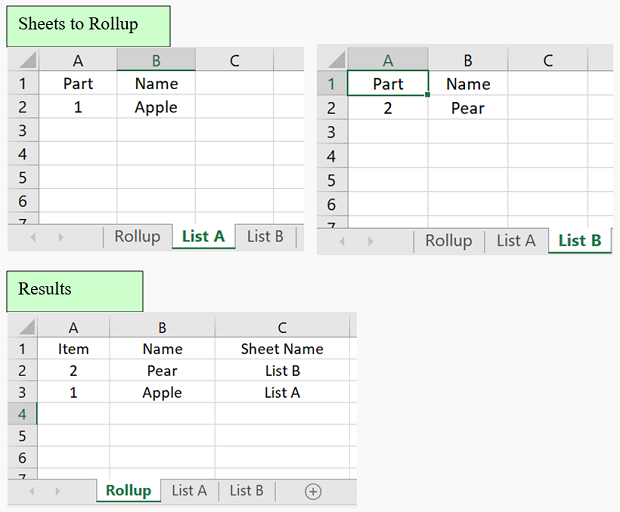 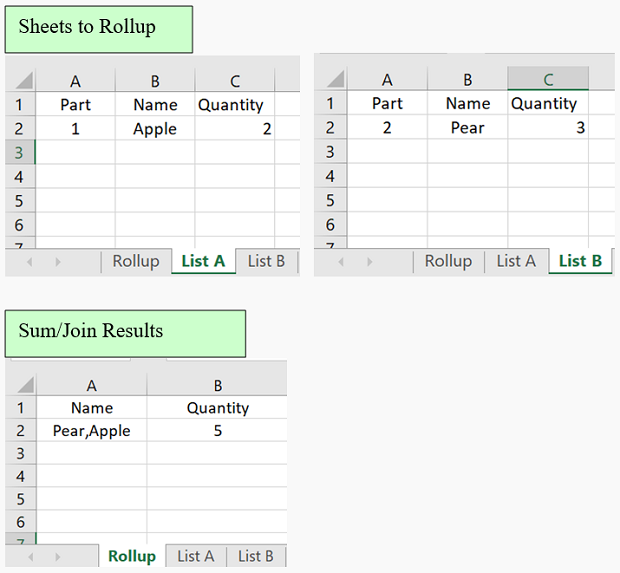 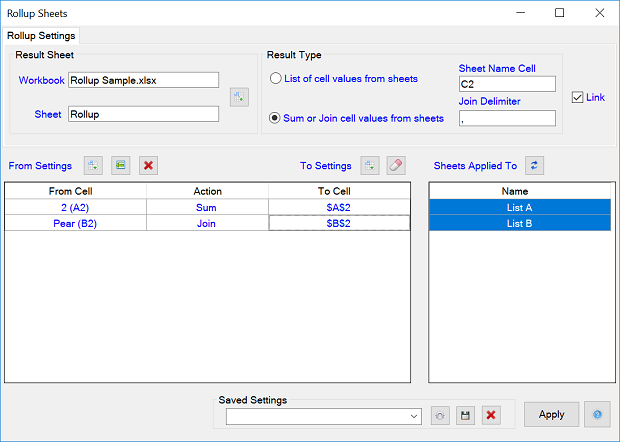 |
Utility Definitions: |
|
Result Sheet: Select the Set to active sheet button to set the workbook and sheet names for the rolled up cell values Result Type: Specify whether the result type should be a row by row list, a sum of all cell values, or joined / concatenated cell values. If List is selected you can also specify the cell to place the sheet name in. If Join is defined as the Action you can also specify the Join delimiter if desired, otherwise leave blank. Toggle on Link to have the rollup results linked to their respective cells. From Settings: Select one of the sheets that contains the cells you want to rollup. Then select all cells containing the desired values. Then select the append selected cells button on the Rollup Sheets dialog. This will add all of the selected cells to the settings list. Then select the rollup sheet and map where you want the desired cells to be placed by selecting the cell locations within the rollup sheet, then highlight the settings list rows within the Rollup Sheets dialog, then click the assign To Cell button next to the eraser icon within the Rollup Sheets dialog. Saved Settings: You can save settings to later retrieve them by specifying a name and then clicking the Retrieve, Save, or Delete buttons Apply Select the Apply button to perform the defined Action to each row within the setings list ? Select the ? button when you want open your web browser to this utilitie's online documentation |